Hi All,
Firefox is top browser that most user use for web surfing. It has so many add-ons which helpful in varioyus way to us.
Today I am posting about some Must have Add-on to use Firefox more effectively..!!!!
Below are top 5 must have add-ons according to me.
1. Better Gmail 2 :-

This add-on allow you to cusomize Gmail in a variety of ways including skinning it to change its colors and appearance, customizing the sidebar (for example, hiding the spam count), adding HTML signatures automatically to your mail, and more
Click here to Add to Better Gmail 2 firefox.
2. Adblock Plus:-

It is excellent add-on that block unwanted adds on your webpage. As nowdays every webpage contains lots of unwanted adds which eats our bandwidth and making surfing speed lower.So this add-on can help to solve this issue.
Click here to add this to firefox.
3. No Script:-

Our webpage uses Tools like JavaScript, Java, and Flash Silverlight which make the Web a far more entertaining and useful place. But they can be used in malicious ways as well. so you must block this script to surf safely.
No Script blocks all JavaScript, Java, and Flash Silverlight scripts by default, and then lets you allow them to be run on safe sites.
Click here to add this to firefox.
4. Easy YouTube Video Downloader:-
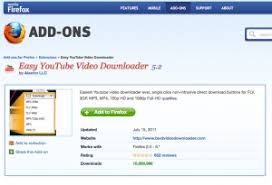
Fastest, easiest & most reliable free YouTube downloader. Highest sound quality available with M4A, MP3, MP4, AAC, FLV and HD formats! Single click, non-intrusive, direct download button works directly within the YouTube page!
Click here to add this to firefox.
5. FastestFox Browse Faster:-
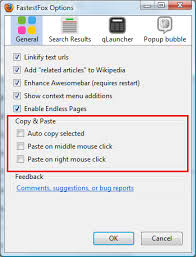
Save your precious time by speeding up repetitive tasks. Get faster, parallelized downloads, see definitions, auto-load the next page, improve searching, and more. FastestFox will dramatically enhance your productivity!
Click here to add this to firefox.
"Please share this post if you like it."
Firefox is top browser that most user use for web surfing. It has so many add-ons which helpful in varioyus way to us.
Today I am posting about some Must have Add-on to use Firefox more effectively..!!!!
Below are top 5 must have add-ons according to me.
1. Better Gmail 2 :-
This add-on allow you to cusomize Gmail in a variety of ways including skinning it to change its colors and appearance, customizing the sidebar (for example, hiding the spam count), adding HTML signatures automatically to your mail, and more
Click here to Add to Better Gmail 2 firefox.
2. Adblock Plus:-
It is excellent add-on that block unwanted adds on your webpage. As nowdays every webpage contains lots of unwanted adds which eats our bandwidth and making surfing speed lower.So this add-on can help to solve this issue.
Click here to add this to firefox.
3. No Script:-
Our webpage uses Tools like JavaScript, Java, and Flash Silverlight which make the Web a far more entertaining and useful place. But they can be used in malicious ways as well. so you must block this script to surf safely.
No Script blocks all JavaScript, Java, and Flash Silverlight scripts by default, and then lets you allow them to be run on safe sites.
Click here to add this to firefox.
4. Easy YouTube Video Downloader:-
Fastest, easiest & most reliable free YouTube downloader. Highest sound quality available with M4A, MP3, MP4, AAC, FLV and HD formats! Single click, non-intrusive, direct download button works directly within the YouTube page!
Click here to add this to firefox.
5. FastestFox Browse Faster:-
Save your precious time by speeding up repetitive tasks. Get faster, parallelized downloads, see definitions, auto-load the next page, improve searching, and more. FastestFox will dramatically enhance your productivity!
Click here to add this to firefox.
"Please share this post if you like it."
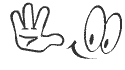


 Tuesday, July 31, 2012
Tuesday, July 31, 2012
 Unknown
Unknown


