Hi All,
Here I am providing very useful tricks for IPAD.
Below are Steps to Do it:-
Step 1) Create folders:-
To create a folder on your I Pad , just tap and hold your finger on an App until all of the Apps start to wiggle - then drag the App over another icon , and lift your finger off of the screen . The folder will be created to include both Apps in it , and can be named and renamed as you desire .
Step 2) Minimize - or maximize - your notifications :-
How annoying is it to be engrossed in an important news story only to be inundated with a stream of pop-up notifications ? Try controlling which notifications your receive - and make that zero if
you want - by going to Settings>Notifications and then configuring the alerts you receive and their associated sounds .
Step 3) Safeguard your data:-
You can enable a function that will delete every bit of information on your iPad in the case that someone wrongly enter your pass-code 10 times . Simply go to Settings>General>Pass code Lock>
Erase Data .
Erase Data .
Step 4) Exchange your keypad for an Apple keyboard:-
If you are nostalgic for a real keyboard , you'll be glad to know that you can simply use any Bluetooth keyboard , as all Apple wireless keyboards are compatible with it .
Step 5) Join a Wi-Fi Network only when you want to:-
Tired of being bugged by pop-ups asking if you'd like to join a network ? Just go to Settings>Wi-Fi and disable Ask to Join Networks . Then , join one only when you feel like it by revisiting this screen - you will no longer be notified every single time a chance to do so arises .
Step 6) Watch your IPad 2 activity on your TV:-
With the Apple's new Digital AV adapter , or a regular Apple VGA Adapter , you can connect your iPad2 to your High-Definition television - both which you can find at the Apple Store .
Step 7) Print from your device :-
With Air-print , you can actually print right from your iPad ( with an Air-print-ready printer ) . Just navigate to the Share menu and select Print .
Step 8) Manage your time with a Google Calendar:-
The iPad's already got a calendar App , but you can merge your Google Calendar with it , too . Simply navigate to Settings>Mail>Contacts> Calendars . Then , add an account and tap Other . Next , tap Add CalDAV Account , and enter your Google credentials . When you exit Settings and tap on the calendar App , your events will automatically flood into your iPad calendar .
Step 9) Turn on Caps Lock:-
Instead of wasting time by tapping on Shift and then a letter every time you need a capital , just enable caps lock by double-tapping on the Shift key .
Enjoy it and if you like pls comment..!!!!
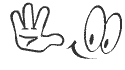


 Wednesday, May 09, 2012
Wednesday, May 09, 2012
 Unknown
Unknown

 Posted in:
Posted in: 



0 comments:
Post a Comment