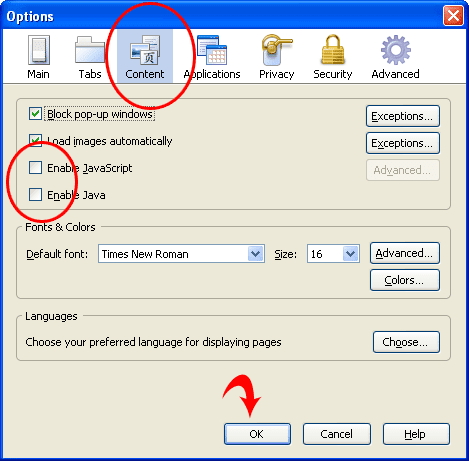Hi All,
Today most famous browser are Firefox and Google chrome. But I suggest to use Opera browser for surfing as it has very great features specially for slow internet users.
It is very light weighted browser as it takes very less size on disk compared to others.
It has great feature of
TURBO SPEED which loads page faster for slow internet users.
Here I am provide you how to easily speed up opera browser for best Surfing experience.
Click here to
download Opera browser.
1. Loading feature:-
This will load your web page more faster. for that just follow below steps
Go to MENU > Settings > Preference > then Select the Advanced tab , Browsing section , and in the ” Loading Pages ” select “Redraw Instantly ” click OK and ready, below showing page will display,

.
2. Enable TURBO SPEED feature:
Just Run Opera browser then you can see below pic, click on configure opera turbo.
Now you can see below 3 option, so just turn on turbo to optimize opera browsing speed for slower internet connection.
Click OK and you have done it..!!!
3. Turn off Auto complete:-
Writing in the navigation bar, Opera performs several checks on CPU and can spend time in things that are useless, such as an address or auto- search the local network. To disable it go again and choose the Advanced tab again in network section click the button ” server name completion… “and in the window that pops off uncheck all options as shown in image below.
4. Disable History:-
The history in browsers have their own PRO’s and cons, the advantages are that you always have websites on hand with the cache to refresh the page faster, but one of its disadvantages is that it degrades the load time of browser as its having both archived content as well as it will search for new content on website to refresh cache.
To disable the history we will do the same. Access the Advanced tab and choose the History section. Here you can put the addresses to 0, giving a ” Clear ” , uncheck “Remember the contents of … ” and if you want , check ” Empty on exit ” to clear the cache of the program each time you leave , and extend disk cache to 100MB. You can also enlarge the image cache raising the number of hours you have to go through, because this thing is usually more efficient and save us the heaviest load on opera or any other browser.
5. Increase the total limit of connections:-
Like most browsers , Opera has limited the number of connections. But if you have a good speed internet connection, than the number of connections you may find it very low , so it is advisable to change it. To do this we have to go back to MENU / Settings / Preference >, select the Advanced tab and choose the Networks section . It shows the ‘Max. connections to server” and change its value from 20 to whatever you want , for example 64 or 128. click ok and the next time you restart opera you will notice a difference when visiting several pages at once.
After finish this steps you will feel faster speed in opera browser.
"Please share this post if you like it"

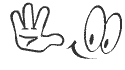


 Friday, June 29, 2012
Friday, June 29, 2012
 Unknown
Unknown

 .
.